Last week, I started a list of the top ten things you didn’t learn at SharePoint Saturday, like better site retention and using metadata to improve the user experience. Now for the other five:
5. SkyDrive Pro
Move over client applications, there’s a new kid in town making it smoother and easier to access you content offline. Sky Drive Pro allows you to sync any document library to a folder on your PC.
In SharePoint 2013 you’ll find the link to Sky Drive in header area for global navigation between your Newsfeed and Sites Navigation.
You can download SkyDrive Pro for your PC by going here. Once downloaded the SkyDrive icon will appear in your Explorer View.
The simplest way to sync your SkyDrive library or other SharePoint library is to go to your SkyDrive or SharePoint Library and then click the SYNC button.
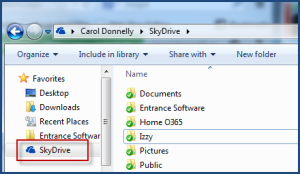
NOTE: To use this feature, you must have Office 2013 (Standard or Professional edition), or an Office 365 subscription that includes Office applications.
4. What the new CSOM means for SharePoint Development.
The improved CSOM, Client Side Object Model, in SharePoint 2013 allows for rapid development of custom features and a simplified deployment process. Gone are the days where deploying a Feature/Web Part means restarting the SharePoint server. The overall stability of the server will also increase as “bad code” can no longer wreak havoc across the entire SharePoint farm; instead, the custom features or Apps are contained within their own process running outside of SharePoint. This architecture can be used to facility integration between SharePoint and other systems that can utilize the web services. In short, CSOM will lead to an improved end-user experience.
3. Power View
Power View is Microsoft’s latest entry into the ever-growing space of business intelligence tools that place control in the hands of users rather than developers. Organizations running both SharePoint 2013 and SQL Server 2012 can take advantage of the Reporting Services Add-in to add Power View to their SharePoint sites. The tool can then be dropped into SharePoint sites for both design and presentation. Power View has many advantages over previous products from Microsoft (namely PerformancePoint), including a more cohesive and user-friendly UI with design and presentation modes. One exciting new feature is the ability to export Power View reports to PowerPoint and interact with the graphs during presentation time. Its tight integration with both SharePoint and Excel make it a formidable competitor to products like Tableau and QlikView, especially within organizations that already use Microsoft technologies and products.
2. Branding
Branding is all about making SharePoint your own environment. With SharePoint 2013, new methods are now available to create a Master Page. For example: SharePoint 2013 can take a HTML file and convert it into an ASP.NET master page. This makes it easier to use HTML, CSS, and JavaScript. Check out this MSDN article on creating a new master page in SharePoint 2013 from an HTML file, or try using this start master page for SharePoint 2013 created by Randy Drisgill.
1. SharePoint ROI (Return on Investment)
Difficult to calculate ROI
– Consolidated Overhead: Consolidating multiple solutions into one platform means you are going to do more with less just like our local Super Store. Combing your needs be it intranet redesign, extranet capabilities, collaboration, document management, business process automation, integration with other line of business systems and/or business intelligence into one tool means less hardware, less infrastructure and less support staff needed to maintain a well-designed and governed SharePoint Solution. This all in one allows you to eliminate legacy systems and empowers your end users to manage their own content and security meaning fewer support tickets.
– Search & Collaboration: We all know SharePoint and its benefits of delivering the right information quickly and easily and fostering collaboration amongst our information workers, but assigning hard dollar signs to these productivity enhancements can be challenging.
Get your Calculators Out
– Business Process Improvement: Think about your business and all the processes involved in keeping it moving and more importantly making it profitable. Every organization is unique, but of all the industries I’ve worked in, business process improvement projects are the easiest to calculate and show ROI. Processes like contract lifecycle management, yearly employee performance assessments, new hire on-boarding or help desk ticketing can see dramatic improvements when processes are well defined, automated and data/statistics/key performance indicators made visible to decrease inefficiencies and improve compliance.
– Ask the following questions and then do the math:
- How many players are involved in the process?
- How long does it take the participants to do their work associated w the process?
- How much does an hour of these workers time cost?
- How much time can I save these workers, which they can use to do other productive tasks?
- Is there compliance or regulatory risks with associated fines?
- Is there value associated with the data the organization will capture from an automated process?
For more on calculating SharPoint’s ROI, check out this post on what to factor into your calculations…

